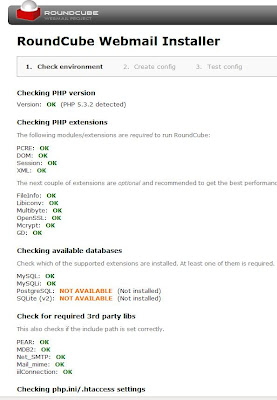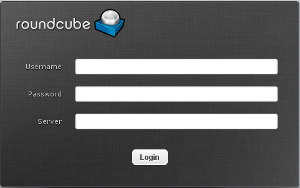Bugzilla-3.0.2
Setup on CentOs 6.3
Install
required packages
#
yum install perl* httpd* mysql-server* mod_perl-devel –y
Download
the bugzilla 3.0.2
(20xx/8)
#
cd /var/www/html
# tar
zxvf bugzilla-3.0.2.tar.gz
#
mv bugzilla-3.0.2 bugzilla
Start
mysql server
#
service mysqld start
# chkconfig mysqld on
Set
mysql root password via mysql_secure_installation
#
sudo /usr/bin/mysql_secure_installation
Create
a DB for bugzilla mysql
login with root
#
mysql -u root -p
>
CREATE DATABASE bugs ;
>
exit
Run
checksetup script to find needed modules
#
./checksetup.pl
Install required modules
# /usr/bin/perl install-module.pl ––all
Note:
If the above command is not working, need to install modules
manually.
Following
are the modules need to install manually,.
/usr/bin/perl
-MCPAN -e 'install Email::Reply'
/usr/bin/perl
-MCPAN -e 'install Email::MIME::Attachment::Stripper'
/usr/bin/perl
-MCPAN -e 'install HTML::Scrubber'
/usr/bin/perl
-MCPAN -e 'install Chart::Base'
/usr/bin/perl
-MCPAN -e 'install PatchReader'
/usr/bin/perl
-MCPAN -e 'install Apache::DBI'
or
/usr/bin/perl
install-module.pl ––all
" Tips to resolve the dependency errors :-
If any modules still
need to install / any failure message came from above
commands/modules here is the solution to fix those….
Fixing Issue:-
To install the required
perl modules use the below command to execute correctly:
in
/var/www/html/bugzilla terminal……
1) cpan
Then
2) install MIME::Parser
< ----- This is the dependency package for
Emails.
3) install Email::Reply
4) install
Email::MIME::Attachment::Stripper "
Run
checksetup script again to generate localconfig file
#
./checksetup.pl
Modify
localconfig for $db_name, $db_user and $db_pass based on
previous settings
#
vi ./localconfig
$db_name
= bugs
$db_user=root
$db_pass
= abcdefg
Run
checksetup script to set initial configuration
#
./checksetup.pl
Apache
setup, modify httpd.conf, append the following config :
#
vi /etc/httpd/conf/httpd.conf
<Directory
/var/www/html/bugzilla>
AddHandler cgi-script .cgi
Options
+Indexes +ExecCGI
DirectoryIndex index.cgi
AllowOverride Limit
FileInfo Indexes
</Directory>
Restart
Apache
#
service httpd restart
# chkconfig httpd on
Stopping SE linux and Iptables :
# Setenforce 0
# Service iptables
restart
Installing sendmail :
# Yum install sendmail –y
****************
Troubleshooting :-
1) Mysql-setup/configuration:-
In /etc/my.cnf file
need to update
max_allowed_packet=4M
to
max_allowed_packet=1024G
2) MySQL-Bugzilla(bugs)
data Restore Setup:-
Mysql –u root –p
Mysql:> Create
database bugs;
Myql:> Use bugs;
Root@localhost:>
mysql –u root –p bugs < bugs_bkp.xxxx.sql
Backup successfully
restored…
****************